Here is a great fireside holiday activity to get prepared for coming back to school in the New Year.
Ask yourself these questions:
- Do my students have easy access to technology in my classroom?
- Would I like to engage my students with some reflective activity after they read?
- Would I like for my students to learn about peer review?
If the answer to any of these questions are yes. You should try using a blog to fill the void with a blog. You can access blogger on your school email account.
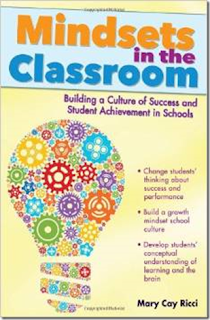
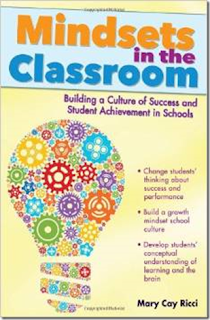
Here is an outline to build and create your blog:
- Instructions to create a Blog
- Rubik's cube
- Choose more - possibly “even more from Google”
- Find blogger and select
- Then select New Blog
- Give it a Title - use the following format
- BD Class Blog (initials and Class Blog)
- Give it an address (URL) - use the same as the Name-no spaces allowed
- Example: BDClassBlog
- Blog will become available at the address listed
- Select Simple for the Theme
- Click on “Create Blog”
- A pop-up screen will appear. Click no thanks! You don’t have a need to purchase an actual domain name
- Do Not Skip This Step!
- From the initial blog page, you will see an orange pencil. To the right of it, click the drop down screen. Select settings (the last entry)
- On the left hand side of the screen you will see a wrench that says settings. Below that, click Posts, comments and sharing.
- In the center of the screen, you will see “Who can comment.”
- Select user with Google Accounts (this would allow you to invite other students from different schools if you wish)
- Under Comment moderation be sure to select ALWAYS--enter your email address. This makes sure that you have viewed every comment prior to the class seeing it.
- Click on New Post (upper left)
- Give your post a title: Book Study Chapter 1
- Now begin your post: Example In The Grapes of Wrath Chapter 1…..
- Format is similar to Google Docs and Microsoft Word (you can add videos, pictures, select fonts, links, etc.)
- When your post is done, click Publish
- Options are: save, preview, discuss
Have a great Holiday and Happy New Year: Bryan, Stacy, Robert, Thomas, Patrick


